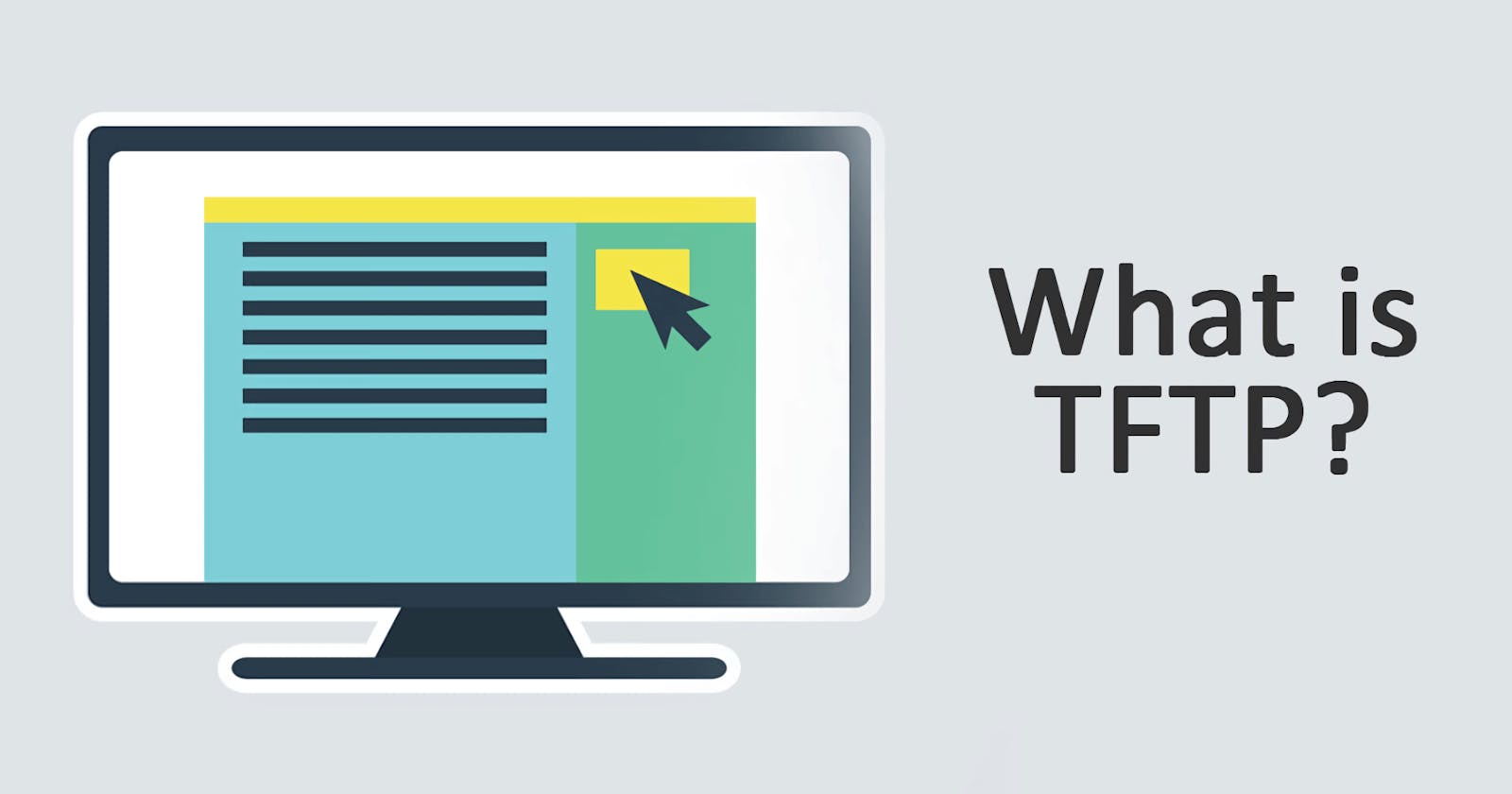Table of contents
TFTP(Trivial File Transfer Protocol,简单文件传输协议)是一个基于UDP协议的简单的、低开销的文件传输协议。使用端口号为69。TFTP常用于小容量存储的服务器,如路由器等。
macOS默认安装了TFTP但默认未启用,下面我们来看如何配置启用macOS自带TFTP Server。
1. 配置TFTP
1.1 删除节点
Mac自带TFTP配置文件为/System/Library/LaunchDaemons/tftp.plist,打开配置文件删除以下内容:
<key>Disabled</key>
<true/>
1.2 修改默认配置(可选)
配置文件以下配置,可按需修改。
<array>
<string>/usr/libexec/tftpd</string>
<string>-i</string>
<string>-l</string>
<string>/private/tftpboot</string>
</array>
-i表示开启不安全模式-l表示使用syslog记录所有请求的日志/private/tftpboot则是默认共享目录
sudo launchctl load -F /System/Library/LaunchDaemons/tftp.plist
1.3 修改共享目录权限
共享目录设置完成需要确保其有读写权限。
chmod -R 777 /private/tftpboot
2. 启动关闭TFTP
# 启动tftp
sudo launchctl load -F /System/Library/LaunchDaemons/tftp.plist
sudo launchctl start com.apple.tftpd
# 关闭tftp
sudo launchctl unload -F /System/Library/LaunchDaemons/tftp.plist
sudo launchctl stop com.apple.tftpd
启动成功后可以在终端中连接服务进行测试。
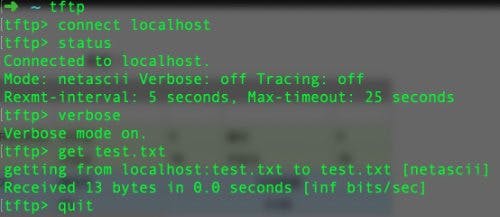
在上传文件之前,在服务器端要求文件必须已存在并有读写权限。
sudo touch /private/tftpboot/running-config
sudo chmod 777 /private/tftpboot/running-config